Welcome back to another Tuesdays with Topher!!!
Now we’re in the swing of this whole blogging thing: We have a domain where we can park our site, we have a Content Management System that helps us manage our posts, we have an attractive theme we like (but continuing to tweak), and now we’re ready to add a few more pops of WOW.
Like Themes, brilliant coders all around the world are working hard to design PlugIns that you’re going to want.
Why would you want them? Because PlugIns (also called Widgets) are going to allow you to enhance your website with features you need to help get the results you want.
Think of PlugIns as tattoos and body piercings. If the human body is our CMS, your theme will be the general appearance — your hair, your curves, your height, your clothes. PlugIns will be the modifications that add a little more … interest … to your page. Like that nose ring. Or that infinity symbol tattooed on your wrist. Or your kid’s name on your shoulder blade.
You are able to use PlugIns to refine your overall appearance, enhance your theme, promote your brand, or improve your site’s performance.
But like that tattoo of your ex’s name or the tribal symbol on your lower back … PlugIns come with some risk, and knowing how to maintain what you’ve added to your back-end is crucial.
Installing PlugIns
One of the few complaints I have about WordPress is how simple it is to add a PlugIn. From your Control Panel, you simply click the PlugIns menu option, click the Add New button at the top, and search for what you need.
Once you find what you’re looking for, you Install it, and Activate it.
Simple, right?
But wait!!! Before you get crazy adding PlugIns, please heed some warnings from a guy who’s real job deals with data security. Research what you’re installing. Ask yourself:
- How many times has it been downloaded?
- When was it last updated?
- Read the reviews.
- Look at the screenshots.
Installing a PlugIn is like installing a program you’ve downloaded. Although 95% of what you download is going to be OK, there are a lot of nefarious developers out there that are begging for someone to install their malware, so they can spread their virus to anyone visiting your site.
I hope that doesn’t sound too “doom-and-gloomy” … but it’s important to understand what is possible (not that it means that it’s probable).
So let’s move past my stern warning and look at all the great ways we can benefit from PlugIns. I’m just going to ramble for a bit about what we use, what I think should be the first ones you should activate, and how to use them to help you sleep a little better at night.
Akismet
This will be the only PlugIn I’ll promote as a “Must Have”. And I’m not alone. It’s so good, WordPress makes it part of their default package.
What’s it do? It’s probably the best Spam filter you can get for your WordPress site.
Make sure you activate it correctly by setting-up a key, and then don’t forget to CHECK YOUR SPAM. Let it do what it does, but you (as the Admin) need to make sure you’re purging your site of what it’s blocking; otherwise, you can see some negative impact down the road.
Gain a Following
- An easy way to help promote your social media sites is by adding a Widget and placing it in a prominent spot. Preferably toward the top — or Above The Fold. You have a lot of options out here for this, and they all are slightly different, so try out a few and see if you like them. And here’s a Pro Tip: When you find one you like, go shop Etsy for some new buttons. Your new Plugin will install a few options, but you can buy some newer, fancier ones to give your site a little more zest. Note: We use the Subscribe / Connect / Follow Widget for this.
- Another PlugIn that’s nice for pushing traffic toward your social media pages are Pinterest and Instagram widgets that display recent posts. I love pictures, and when I’m visiting a site that has an Instagram feed scrolling along the side interests me, and I often times click through to see what else is there. We use Instagram Slider Widget and Pinterest RSS Widget.
Spread the Word
- Similar to the “Follow Me On…” buttons I mentioned above, you’ll want to look into adding a PlugIn that allows your readers to share your posts to their social media pages. You might be able to find a tool that does both, but we’ve split the duties on RR because we liked the look of the buttons on the one we installed. We use Shareaholic.
- This could fit in the “Behind the Scenes” section below, but it probably deserves a spot here. You’ll want to give some consideration to an XML site map uploader. What the heck is that??? Let me tell you. WordPress creates a roadmap of your web site — and that’s very courteous of them. But what you need to do is take that road map and blast it out to as many search engines as you can in order to help your site be discovered by anyone looking-up relevant searches. This is one of those magical “set it and forget it” tools, but can pay dividends if it helps you become a little more visible in the world. We use Google XML Sitemaps.
While You Write
- One of the most valuable PlugIns you can install is an SEO helper. We haven’t hit on SEO yet, but it’s basically how to write your post to help it get discovered by search engines. It stands for Search Engine Optimization, and there’s a science to it. A PlugIn that points-out things to tweak in order to make your posts more visible to search engines can make a huge difference in how folks stumble across your posts while doing a random search on Google. If you think about the XML site map as a roadmap … SEO will be like Trip Advisor. We use WordPress SEO, or simply known as Yoast.
- When you’re writing your post, the WordPress toolbar is really sort of limited if you like adding a little pizzazz to your text. We’ve installed a PlugIn called TinyMCE Editor (but there are plenty of others) to expand the options available while you’re writing. It’ll give you quick access to changing the font style (if you want something like Courier, Times, or Arial), and it will give you quick options for changing font size as well. Plus loads more.
Behind the Scenes
- So we’ve talked about how SEO tweaks and how sending out your site map can help drive traffic to your site. The opposite is true with broken links. If you have a high number of broken links on your site, you can adversely impact your search rankings; therefore, a broken link checker is a must. HOWEVER, like the SEO guide, this is only a guide. If you install the PlugIn and never check it … does it really do any good? So install it, run it, examine the results, and fix the broken links. We use one simply called Broken Link Checker.
- I’ve mentioned previously that my “real job” has to do with protecting data. So having a PlugIn that runs a regular backup of your site probably ranks a little higher on my scale than somebody else’s … until it’s needed. There are a lot of great options. We use UpdraftPlus because it saves the backup to Shanna’s Google Drive every Saturday morning. It seems to run like clockwork, but I’ll say this … I’ve never had to restore from a backup. So if you’re reading this and have ever had to perform a RESTORE from a backup, please comment on what you used and how it went.
- The next widget is a teeny little one, but what it does is so helpful that it makes me smile every time I remember it’s there. If you ever go to your Appearance >> Widget menu in WordPress and flip through your different spaces and see all those widgets you have aligned in just the right spot … but you have no idea what they do because your title is something goofy… We’ve installed a little PlugIn called “Remove Widget Titles” that allows you to add a “!” at the front of the title, and you can name it whatever you want without it ever seeing the light of day. It’s a great way to keep that page organized.
- The last one I’ll mention in this category is a simple bad word filter. You may not need one on your site, but I have one just in case. I’ve also added the God-given name of the Unnamed Child … just in case someone decides to call ***** by her birth name. We use WP Content Filter.
Keeping Up
- The final thing I’ll add is this: Please do updates when they’re needed. We do ours once a week, on the morning after a completed backup — that way in case an update goes awry, we *should* be able to recover from the most current backup and undo what went bad.
- And the “for real” final thing is this: Install your PlugIns, but try to keep it to only what you have to have. And if you have some that you don’t absolutely need, delete them — don’t just deactivate it.
So that’s it! PlugIns are a necessity … but you need to know what you’re installing before you add it. There are multitudes to choose from, and ones for just about anything you can imagine, so have fun poking around and trying to find the ones you love.
If you have a favorite PlugIn I didn’t mention, please let me know in the comments below.
And don’t forget to check out the other posts in my blogging series: Tuesdays with Topher.
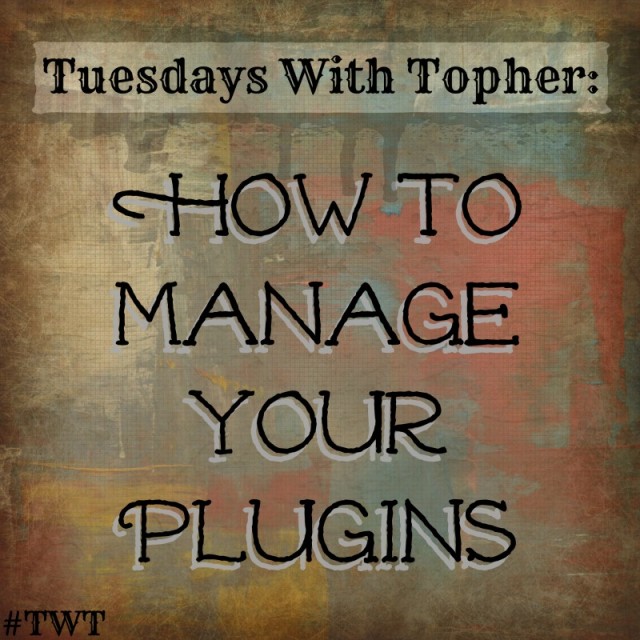
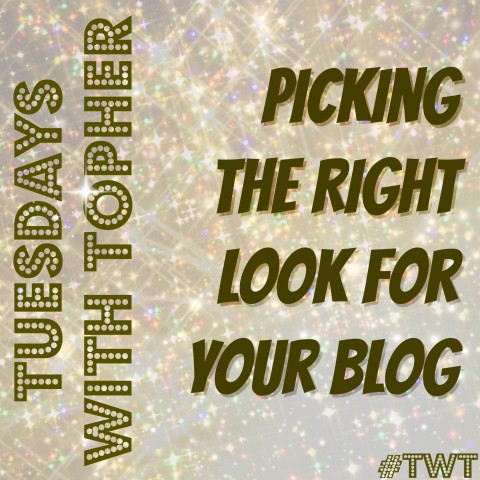
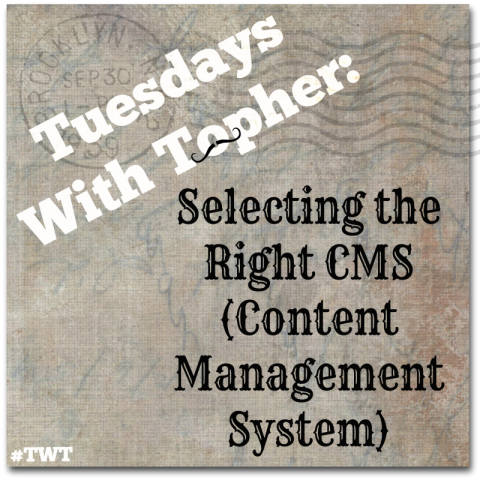

Thank you so much for these helpful tips Topher! I’m running from blogger but a lot of these plug-ins I can apply to that format. Appreciate this series! Now it’s time to go run a back-up.
Thanks, Topher! I look forward to your weekly tips!
Topher
Do you have a twin who would marry me and do all this for me? (LOL)
short of that, I’ll never get a website, as the i don’t speak the language.
I just know there is a lot of useful, accurate info in your posts and maybe one day I’ll get the guts to give it a try……since I’m way too old for your twin….lol
Thanks for your fine posts.
I just made the move from Blogger to WordPress, so your post is very timely and helpful. I just installed JetPack and wrote some code–a first for me! You’re a wonderful teacher and terrific writer–love your style. Thanks!
Thank you Diana. I hope the move went smoothly. Please follow-up in a couple weeks and let me know how you like JetPack.